Contents
Description
- In this example, you start by making a circular 1-D mesh using four cubic Hermite elements. Then the four 1-D elements are converted to one 2-D bi-cubic Hermite element, which is then converted to a cubic-linear element.
- The nodal coordinates and element connectivities are read from tab-delimited spreadsheets.
Start Continuity
- Launch the Continuity Client
-
On the About Continuity startup screen
-
leave the mesh checkbox checked under Use Modules:
-
-
Click OK to bring up the main window
Create circular mesh with four 1-D cubic Hermite elements
-
-
Select rectangular Cartesian in the Global Coordinates: pop-up menu
-
Click OK to submit Coordinate Form
-
-
-
Choose Hermite Basis Function→1D→Cubic
-
Click Add Cubic
-
Click OK to submit Basis Form
-
-
-
Click Import/Export/Graph button to open Continuity Table Manager
-
Continuity Table Manager→File→Open…
-
Select tab-delimited nodes file (nodes.xls)
-
-
-
Click OK to submit Node Form
-
-
-
Click Import/Export/Graph button to open Continuity Table Manager
-
Continuity Table Manager→File→Open…
-
Select tab-delimited elements file (elems.xls)
-
-
-
Click OK to submit Element Form
-
-
View→EditDimensions…
-
Click Accept marked recommendations and click OK
-
-
-
Click the lines radio button
-
Click Render to display mesh
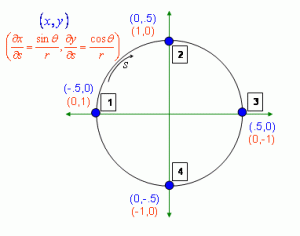
-
Convert to one cubic-cubic Hermite 2-D circular element
Now we’ll take the 4 1D cubic elements and turn them into the edges of a 2-D cubic-cubic hermite element.
-
-
For elements 2,3 and 4, select each element then click the Delete Element button below to remove each element
-
For the remaining one element, enter 4,3,1,2 as the nodes
-
Click OK
-
-
-
Choose Hermite Basis Function→2D→Cubic-Cubic
-
Click Add Cubic-Cubic
-
Click OK to submit Basis Form
-
-
-
Select Cubic-Cubic under Coordinate 1 and Coordinate 2
- Modify the derivatives based on the table below
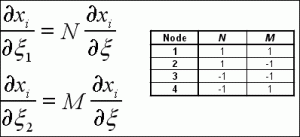
-
Click OK to submit Node Form
-
-
-
Select the Save, reset, and reload radio button on the bottom
-
Click OK
-
-
View→EditDimensions…
-
Click Accept marked recommendations and click OK
-
-
-
Click the lines radio button
-
Click Render to display mesh
-
Convert to linear-cubic interpolation
-
-
Choose Hermite Basis Function→2D→Linear-Cubic
-
Click Add Linear-Cubic
-
Click OK to submit Basis Form
-
-
-
Select Linear-Cubic under Coordinate 1 and Coordinate 2
-
Click OK
-
-
-
Click the lines radio button
-
Click Render to display mesh
-
Pre-built model
This cont6 file contains all data and parameters for this problem: 1d_circle_arclength_derivs.cont6